How to Pair Cricut to Phone: A Guide for Android/iOS Devices
If you are a Cricut user, then you know how important it is to connect your Cricut machine to your device. Without connecting them, it is impossible to work on any projects. You must know how to pair Cricut to phone. If you do not know how to do it, read the blog and learn all the necessary information.
To connect Cricut to your mobile device, you
can use either Bluetooth or a USB cable. Both connections are great for your
Cricut machines. A USB cable is a wired connection, mostly used by professional
crafters who need a stable connection. Bluetooth is a wireless connection used
by most Cricut beginners. To learn the pairing methods, let's get started!
How to Pair Cricut to Phone (Android)
If you want to use an Android phone for your
projects, connecting it to your Cricut machine via Bluetooth is easy. Here is a
stepwise guide to help you through the procedure:
- Initially,
ensure your machine is plugged into a power socket using the adapter
provided in the Cricut box. Press and hold the power button on the machine until it turns on.
- Be aware of
the distance between your mobile device and the machine, which should
correctly be within 10-15 feet to ensure a stable wireless connection.
- Next,
navigate to the Settings tab on
your Android phone and enable Bluetooth if it's not already turned on.
- Once
Bluetooth is enabled, continue to look for available Bluetooth devices.
- After that,
search for your machine in the available devices on your phone's Bluetooth
settings.
- When you
find it, select it to start the pairing process.
- Once
connected, you will get a message on your phone showing successful
pairing.
- To confirm
the connection, you can check the status in the Cricut app under the New Product Setup section.
Finally, you will have your Android phone
connected to your Cricut with Bluetooth, ready to start your DIY projects with
ease.
How to Pair Cricut to Phone (iPhone)
If you are using an iPhone and want to connect
it to your Cricut machine using Bluetooth, then you have to follow these
instructions for a smooth connection:
- To start,
plug your machine into a power source with the help of the adapter
provided.
- Next, power
on your machine and ensure it's placed within 10-15 feet of your iPhone
device.
- After that,
access the settings on your
device and navigate to Bluetooth settings.
- On the
following screen, make sure that Bluetooth is enabled on your smartphone.
- Now, look
for your Cricut model among the available wireless devices.
- Once you
find the machine, tap on it to begin the progress. Your operating system
will establish a wireless connection with your machine.
- To verify
the successful connection, open the Design Space app on your iPhone and
check under the New Product Setup panel.
Important
Note: Apart from Bluetooth, you can also connect your
Cricut to your iPhone using a USB cable. Ensure you use the USB cable provided
with your machine to avoid connectivity problems. Just connect one end of the
cable to your machine and the other end to your smartphone.
How to Download Cricut Design Space?
To effectively use your Cricut product,
connecting it isn't sufficient; you also need to download and install the
Cricut software on your Android or iOS device. Here is how you can easily
download the app:
- Firstly,
click on the Play Store
(Android) or the App Store on
your iPad or iPhone device.
- In the
search bar, type Cricut Design
Space and search for the app with a white square icon.
- Tap on the Install button on Android or Get on iPhone to begin the
download and installation progress.
- Downloading
the software is essential as it provides you with the tools and features
necessary to make your crafts. Once installed, you can explore its
capabilities and start crafting with your Cricut machine right away.
Conclusion
In order to wrap up the blog, it is important
to know how to pair Cricut to phone.
This connection is essential for operating any Cricut machine and completing
projects. You can use either USB or Bluetooth to link your Cricut to your
mobile device. Bluetooth is the preferred option for its convenience and
flexibility, allowing you to operate the machine from anywhere nearby.
FAQs
How Can I Reset Cricut Bluetooth?
Sometimes, while using a Cricut machine, you
may face issues with Bluetooth connectivity. These problems can be easily
resolved, but sometimes, identifying the exact issue can be difficult,
necessitating a Bluetooth reset as the solution. To reset Bluetooth, go to your
device's settings, access Bluetooth connections, find the connected machine,
and then unpair it by clicking on the right side. After that, search for the
device again and tap to reconnect, completing the Bluetooth reset process.
How Do I Know What My Bluetooth PIN Is?
Sometimes, when trying to connect your Cricut
product to your operating system using Bluetooth, you may be asked to write a
Bluetooth PIN code. This is usually required during the initial connection
setup procedure. If prompted, then input '0000'
into the PIN code section to establish the wireless connection
successfully.
How to Know if My Cricut Is Bluetooth Enabled or Not?
All newer Cricut models, like the Maker, explore
3, Maker 3, Explore Air 2, and Joy, come equipped with built-in Bluetooth
connectivity. However, a few old machines may require an external Bluetooth
adapter for wireless connection. To find out if your machine supports
Bluetooth, power it on and look for available Bluetooth connections. If
Bluetooth is supported, the machine will pop up in the list of devices for
pairing.










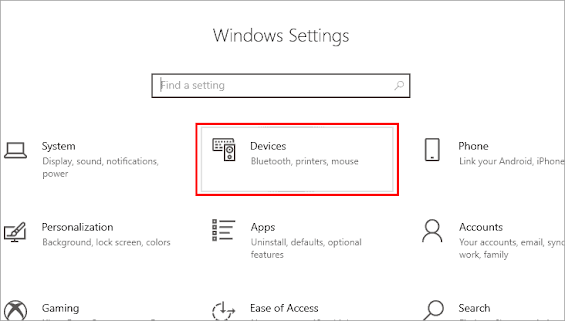

Comments
Post a Comment